Computer display options change constantly and the number of port options on most laptops have become more limited in recent years. Originally, VGA was the only choice for external displays, with resolution options that were not optimal for displaying evidence in the courtroom. Over the years both VGA output resolutions and laptop screen resolutions have greatly improved, and additional display ports have been created, including DVI, HDMI, DisplayPort and USB-C. Today it is common to find new laptops with only a USB-C display option.
Where courtrooms have presentation equipment installed or when presentation equipment is set up for a trial, it is critical to know and understand the connections and screen resolutions of the equipment. Here we’ll discuss the adapters needed to correctly connect your computer output into the court system as well as possible challenges that might arise.
First let’s start with the display adapters (dongles). These will typically have a “male” end that plugs into your computer and a “female” end that will allow connection to the presentation equipment. Below are photos of various adapters.
Plan to scout the courtroom prior to the day of your presentation to determine which adapter you’ll need and to test functionality. It is recommended to bring at least two adapters manufactured by different companies to ensure compatibility.
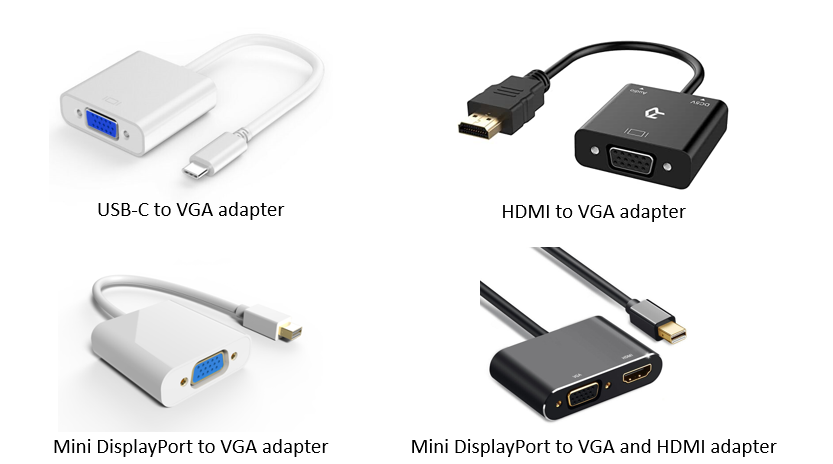
Following are some potential challenges that could arise when using various display adapters.
- DisplayPort – In some court systems, DisplayPort will not be able to display the correct resolution required by the presentation system. Be prepared to either use a different port on your computer (HDMI, VGA, USB-C)
- HDMI – When using an HDMI to VGA converter the audio might not work out of the headphone jack. To fix this, open the sound settings and change the output to the headphone jack rather than the HDMI port. For Windows computers this can be done by right-clicking on the speaker icon in your system tray, selecting “Open Sound Settings”, and then selecting the correct output. Every laptop will have different options depending on their own unique hardware configuration. You may need to try each one until the sound plays correctly.
- USB-C – When using a USB-C to VGA converter, the same problem can occur where the audio does not work out of the headphone jack. The procedure to fix audio issues is the same as for the HDMI adapter.
Viel Glück in Ihrem Blog, wie ich weiterhin regelmäßig zu folgen. Joelle Agustin Litton
Thanks for checking our site out.
Esta debe ser la mejor colección de blogs sitio web que he encontrado a cabo. Cherye Anders Arela
Muchas gracias.
vielen Dank
I am really impressed with your writing skills and also with the layout on your blog. Is this a paid theme or did you customize it yourself? Anyway keep up the excellent quality writing, it is rare to see a nice blog like this one today..
Appreciate the kind words. We created this from scratch.
Hi! I’ve been following your weblog for some time now and finally got the courage to go ahead and give you a shout out from Lubbock Tx! Just wanted to mention keep up the good job!
Appreciate it.
Heya im for the first time here. I came across this board and I find It truly useful & it helped me out much. I hope to give something back and aid others like you aided me.
I always prefer to read the quality content and this thing I found in you post. I am really thank full for you for this post.
Thank you for the great information and news. I like your blog very much, I added it to my follow list.
Thanks for your kind words.
I am honored and appreciated for your valuable information. Your articles are very nice.
Thanks for your kind words.
I like your website very much, the explanations are very clear and simple, I wish your page to improve, goodbye, love and respect.
Thanks for your kind words.
I’m glad I saw your page, it’s very informative, you’re really great, please continue like this.
Thanks for your kind words.